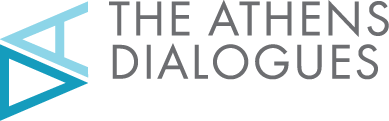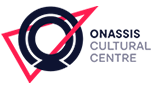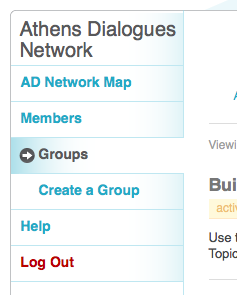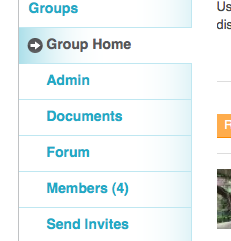Athens Dialogues Network
About the Athens Dialogues Network
This is a social network for those interested in all aspects and periods of Greek culture. More specifically, it offers members a chance to interact with others in the context of the Athens Dialogues, an initiative sponsored by the Alexander S. Onassis Public Benefit Foundation, that will feature a conference this November in Athens.
Who are the members of the AD Network?
Member of the network include contributors to the Athens Dialogues Conference, who come primarily from academia and will present their views first in an e-journal and then in presentations during the conference. A second group consists of Onassis Scholars, who have participated in the Foundation’s scholarship programs. Some of us are affiliated with the Foundation is some way, for example, as part of the team that is developing this website. Others are simply people from a variety of backgrounds, nationalities, and walks of life, who are interested in conversations about Greece and Greek culture. All are welcome to share their views on any number of topics, including those our contributors will address at the upcoming conference.
Why a social network?
The Foundation recognizes the importance of the Internet as a medium of communication. It is building a number of online resources that will enable users to interact with each other and the Foundation in different ways. For example, it publishes an e-journal where users can engage with discourses on topics ranging from identity and difference to quality of life and actually participate in the online conversations. This network is for exchanging a wider range of ideas in a less structured context. So, if you have specific views on, for example, the lives and deaths of Greek heroes, we invite you to go to the e-journal and share your ideas in the form of comments on Richard Buxton’s contribution. If you want to offer ideas about potential topics for Athens Dialogues Conferences beyond the event this fall, about places to go and things to see while visiting Athens for this or other conferences, about articles you read in the newspapers, about movies or art exhibits that concern Greek culture, or about events or opportunities in your area that might be of interest to others, this network is for you.
How do I participate?
First, let me introduce some features of the AD Network. Across the top of the window you will see a blue menu bar with “Athens Dialogues Network” at the far left. When this menu bar is visible, you are logged into the AD Network. In the discussion and hints below, I will refer to this as the AD Menu.
Next to “Athens Dialogues Network” is the “My Account” menu item. Under this item you will find options to view activity in the network, see and edit your profile, read and compose messages and notices, see a list of your friends and respond to requests from other AD Network members who wish to become your friends, see your groups and respond to invitations to join others, and manage the settings for your account, which include your password. Here are a few words about the main elements of the AD Network.
You have already created your profile as part of the registration process. The information in your profile will help others in the AD Network get to know you. Consequently, you should provide details that will be of interest and significance for others in the network, you can learn more about the other members by clicking on the “Members” link in the menu bar to the left. You will then see a list of all the other members in the AD Network, and you can read the information in their profiles by clicking on their names.
Groups consist of one or more members of the AD Network who want to communicate with each other about a particular topic. You may belong to as many groups as you wish, and you can even create your own and invite others to join.
By following the “Groups” link in the left-hand menu bar, you will find a list of all the groups. When you navigate to the “Groups” page, take a moment to check the announcements which will appear at the top of the column next to the list of groups to the right. Below that will be updated information about activity in the e-journal. Below you will find some further tips on joining and creating groups and on following the activity in a group through an RSS feed.
The two most important features of each group are the documents and the forum. You can use the groups as a way of sharing materials with other members of the group by uploading documents. You can upload four types of documents: text documents (with the .odt, .rtf, .txt, .doc, .docx suffixes), spreadsheets (with the .xls and .xlsx suffixes), presentations (files ending with .ppt, pps. pptx), images (in the .pdf, .jpg, .jpeg, .gif, .png formats), and compressed documents in archival formats (with the .zip, .tar, and .gz suffixes).
The forum associated with each group is where the conversations take place. We invite you to post your views on the topic of the group, post questions to the rest of the group, share things you discover on the Internet, or news about events–whatever you wish. As a member of the AD Network, it is your space.
Using the AD Network: AD Menu
Changing Your E-mail or Account Password
Using the ADN menu, select My Account > Settings > General.
Setting Notification by E-mail Preferences
Using the ADN menu, select My Account > Settings > Notifications.
Building a Profile
- Using the ADN menu, select My Account > Profile > Edit Profile in the drop down menu.
- Make any necessary changes to your general information. Click “Save Changes.”
- Under “Editing "General" Profile Group,” select “Contact Information” to make sure that your contact information is correct. Other members of the network will be able to see this information. Click “Save Changes.”
- Under “Editing "General" Profile Group,” select “Profile” to add information about your educational background and research interests. Click “Save Changes.”
- To view your profile, click “Public.”
Adding an Avatar or Profile Picture
- Using the ADN menu, select My Account > Profile > Change Avatar in the drop down menu.
- Click “Browse” to select an image on your computer.
- Then select “Upload Image.”
- Manipulate the dotted rectangle to crop your image or to capture an expanded area of the image.
- Click “Crop Image.”
Updating Your Activity and Using Mentions
- Using the ADN menu, select My Account > Activity > Personal in the drop down menu.
- Answer the question “What"s new?” in the space provided.
- To mention colleagues" names, use the @ symbol to link the mention of their usernames to their accounts. For example, “Great session, @Kenny!”
- Click update.
- Follow the mentions of your name by selecting My Account > Activity > @username Mentions from the ADN menu.
Following Friends" Activities
- Using the ADN menu, select My Account > Activity > Friends in the drop down menu.
- Respond to a friend"s post by clicking “Reply” directly underneath the post.
- Mark a friend"s post as a favorite by clicking “Favorite” directly underneath the post.
- Keep track of the posts you have marked as favorites by selecting My Account > Activity > Favorites from the ADN menu.
Finding New Friends
- Select “Members” from the side bar on the left side of the window.
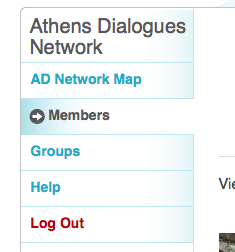
- Use the search box or browse through members to find new friends.
- Click “Add Friend” to send a friend request to someone.
Accepting Friendship Requests
- Check your e-mail inbox for a message alerting you to a new friendship request and follow the link “To view all of your pending friendship requests.” If you are already logged into the AD Network, click on “Notifications” in the ADN menu.
- On the requests page, select “Accept” or “Reject.”
Canceling Friendships
- Using the ADN menu, select My Account > Friends > My Friends in the drop down menu.
- Select “Cancel Friendship.”
Using Messages
- Using the ADN menu, select My Account > Messages > Inbox in the drop down menu.
- To write a new message, click “Compose.”
- Fill in the “To,” “Subject,” and “Message” fields; then click “Send Message.”
- Click “Sent Messages” to view your sent message.
Joining Groups
- Select “Groups Directory” from the side bar on the left side of the window.
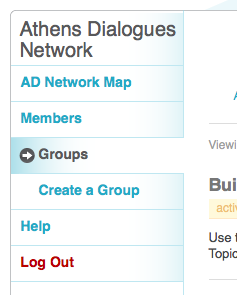
- Browse or use the search box to find groups to join.
- To join a public group, select “Join Group.” Select “Request Membership” to apply for membership to a private group.
Creating Groups
- Select “Groups Directory” from the side bar on the left side of the window.
- Select “Create a Group” from the side bar on the left side of the window.
- Complete the prompt and click “Create Group and Continue.”
- Select the privacy options for your group.
- Check the boxes next to the friends whom you would to invite to join the group.
- Click “Finish” and write an update in the box below “What"s new in [Group Name]?
Subscribing to Group RSS Feeds
- Select “Groups Directory” from the side bar on the left side of the window.
- Click on the name of the group of which you are a member and to whose RSS feed you would like to subscribe.
- On the group page, click “RSS.”
- Choose the application which you would like to use to subscribe to the feed; then click “Subscribe Now.”
Deleting Your Account
Using the ADN menu, select My Account > Settings > Delete Account.